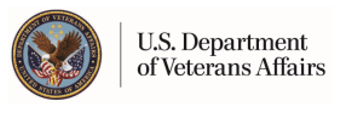The VA Blue Button - My Download Request Screen
The Blue Button - My Download Request Screen displays a description of the Blue Button and requests user confirmation.
Using This Page
You can download all or some of the personal health information currently available in your My HealtheVet account. You can get your information in three file formats. You can download it in a format that is easy to read and print (.pdf file) or in a simple text format (.txt file).
Please be aware: anytime you open/download a PDF file, you create a temporary file on the computer you are using. Your VA CCD health summary can be visible to other users of this computer. Learn more about protecting your personal health information.
Continue - To download your Personal Health Information, select the Continue button.
Cancel - If you do not want to proceed with downloading your Personal Health Information, select the Cancel button.
Blue Button User Guide - Select this link to see pictures showing how to use the Blue Button.
Learn More - Select this link for more information on the Blue Button.
Protecting Your Personal Health Information - Select this link to read more about protecting your Personal Health Information.
The VA Blue Button - Download My Selected Data Screen
The Blue Button - Download My Selected Data Screen lets you download data for all dates pertaining to your health records or by a particular date range. It also allows you to select one or more, or all types of Personal Health Information collected for the date range you select.
For each request, you have the following options:
Select Date Range
This section enables you to specify a particular date range from which to pull information. If you select the Select Date Range option, you need to specify a start and end date for the range.
Select Types of Information
This section enables you to select all types of Personal Health Information you have entered, or you can specify one or more types of information depending on your needs. You can download information about the following:
SELF REPORTED INFORMATION
-
Activity Journal, Self Reported - Indicates the daily information and activity details you self-entered in your Activity Journal.
-
Allergies, Self Reported - Indicates the self-entered name of the allergy or allergic event, the date it occurred, its severity, whether it was medically diagnosed, what the reaction was (if any), as well as any other descriptive details.
-
Family Health History, Self Reported - Indicates information relative to alcohol use, allergies, blood-related problems, body aches, cancer, diabetes, heart-related issues, etc.
-
Food Journal, Self Reported - Indicates the daily information and activity details you self-entered in your Food Journal.
-
Health Care Providers, Self Reported - Indicates the type of health care provider (primary, specialist, dentist, etc.)
-
Health Insurance, Self Reported - Indicates the health insurance company, ID number, group number, start/stop dates of coverage, etc.
-
Immunizations, Self Reported - Indicates the name of the immunization, the date received, any reactions, the method by which it was administered, and any other related comments.
-
Labs and Tests, Self Reported - Indicates the name of the lab work/test performed, the date it was performed, the location, the provider who ordered/performed the work, and the results.
-
Medical Events, Self Reported - Indicates the event, start and stop dates, response, and any other related comments.
-
Medications and Supplements, Self Reported - Indicates the name of the medication, herbal, over-the-counter drug, or supplement.
-
Military Health History, Self Reported - Includes a brief description of the military health history event, the date the event occurred, the military service branch the Veteran was in when the event occurred, his/her rank at the time of the event, etc.
-
My Goals: Completed Goals, Self Reported - Includes a description of Goals that have been completed
-
My Goals: Current Goals, Self Reported - Indicates the Goals currently being worked on
-
Treatment Facility, Self Reported - Indicates the details of a treatment facility, its name, type (VA or non-VA), phone number, address, etc.
-
Vitals And Readings, Self Reported - Indicates details regarding blood pressure, heart rate, body weight and temperature, pain, blood sugar, cholesterol, etc.
VA HEALTH INFORMATION
-
VA Admissions and Discharges * - (for Discharge Summary, 36 hour hold period applies) Provides information about your past hospital stays collected by the VA through admissions and discharge processes.
-
VA Allergies * - Indicates all known allergy records that have been extracted from your VA facilities electronic health record.
-
VA Appointments * (future) - Provides information on VA appointment dates, times, locations, clinic names and phone numbers, status, pre-appointment test dates/times, etc.
-
VA Appointments * (limited to past 2 years) - Provides information about past VA appointments up to two years from the date of your download request.
-
VA Demographics * - Provides military and social data you provided when enrolling in the VA Healthcare System which can include your name, age, gender, race, and Social Security Number.
-
VA Electrocardiogram (EKG) * - Provides EKG results as reported in your VA health record.
-
VA Immunizations * - Provides a record of the vaccinations received, listed in your official VA health record.
-
VA Laboratory Results: Chemistry/Hematology/Microbiology * - (36 hour hold period applies) Provides results of your VA labs + tests as they become available.
-
VA Medication History - Indicates up to two years of VA medication history unless you specify a date range in your download request.
-
VA Notes * - (from 01 Jan 2013 forward, 36 hour hold period applies) Provides a copy of your VA Notes recorded during a clinic visit, telehealth appointment, or hospital stay.
-
VA Pathology Reports: Surgical Pathology/Cytology/Electron Microscopy * - (36 hour hold period applies) Provides information from your VA Pathology report(s) which can include identified diagnoses and characterizes disease by examining the tissues, blood, and other body fluids that your VA health care team submitted to the laboratory.
-
VA Problem List * - (36 hour hold period applies) Provides a list of your health diagnoses, conditions, and symptoms as reported in your official VA health record.
-
VA Radiology * - (36 hour hold period applies) Provides a report of your VA radiology procedure(s) in your electronic VA health record which can include X-Ray Radiography Ultrasound, Computer Tomography, Positron Emission Tomography, and Magnetic Resonance Imaging.
-
VA Vitals and Readings * - Provides a record of your vital signs and health measures that are in your official VA health record.
-
VA Wellness Reminders * - Reminders can be provided for tests or exams related to colorectal cancer screen, influenza (flu), pneumococcal (pneumonia), hypertension (high blood pressure), LDL control (cholesterol), lipid measure (cholesterol), and Body Mass Index.
(EKG dates are no longer updated. You may continue to view your historical EKG dates.)
DOD INFORMATION
-
DoD Military Service Information * - Includes information related to service dates, deployment periods, MOS codes, pay details and retirement periods.
*This information is provided via your VA electronic health record information and is available only when you have an upgraded account through In Person Authentication.
Note: If you select VA Medication History and have also selected All Date Ranges, you will only receive up to two years of historical information.
Date range selection for DoD Military Service Information is unavailable at this time, i.e even if you select a date range, you will receive all available information and not just pertaining to that date range.
Using This Page
Submit - Select this button to submit your request for information.
Reset - Select this button if you want to clear all fields previously selected.
Cancel - Select this button if you do not want to proceed with downloading your Personal Health Information.
Blue Button User Guide - Select this link to see pictures showing how to use the Blue Button.
Learn More - Select this link for more information about Blue Button.
Protecting Your Personal Health Information - Select this link to read more about protecting your Personal Health Information.
Logout - Select this button to log out of Blue Button.
The VA Blue Button - My Download Results Screen
The Blue Button - My Download Results Screen displays the results of your download request for all of your Personal Health Information that is available. This information is provided in two sections:
Personal Health Information of...
This section is provided to allow you to confirm that the information that you can download is your Personal Health Information.
Download Your Data
This section provides you with a table displaying the download request for your Personal Health Information. The table includes information about what was requested, when the request was made, the size of the file, and the status of the request (Ready for Download), as well as options to retrieve your information.
For each request, you will have the following options:
Download - You have a choice of three file formats when you download your personal health information currently available in My HealtheVet. You can download it in a format that is easy to read and print (.pdf file) or in a simple text format (.txt file) by selecting the Download button. If you choose to download your data as a PDF file, you will be able to view and print it before saving the file. Be sure to save the file to a safe place
If needed, you can obtain a free copy of the Adobe Reader for PDF files at the VA Viewer Software.
View/Print - Select this link to display the requested Personal Health Information on your screen. You can print a printer-friendly copy of your information from this screen.
Cancel - Select this button if you no longer wish to download a copy of the Personal Health Information that was requested.
Four additional links are also provided:
Blue Button User Guide - Select this link to see pictures showing how to use the Blue Button.
Learn More - Select this link for more information on the Blue Button.
Protecting Your Personal Health Information - Select this link to read more about protecting your Personal Health Information.
Account Activity History - Select this link to view information on the download activity in your account.