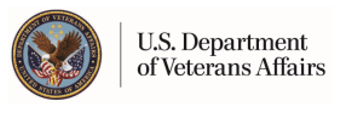My HealtheVet is Mobile-Friendly
Access your My HealtheVet account in seconds
Did you know that there's an easier way to access My HealtheVet on your mobile device? You can add a My HealtheVet icon to your home screen to access your favorite features. Once you complete the following steps, you'll be able to use My HealtheVet with one click from your phone's home screen.
For Apple iPhone users, follow these steps. (For Android, skip to these steps).
Step 1: Open your mobile browser and sign in to My HealtheVet like you would on your computer.
Step 2: Once you sign in, select the following icon:
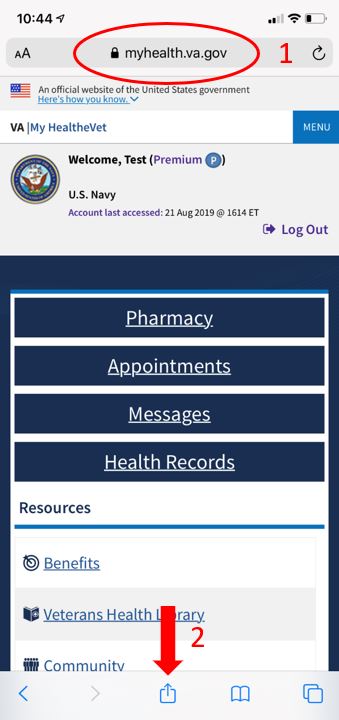
Step 3: A menu will appear like the one below, select 'Add to Home Screen.' If you don't see the 'Add to Home Screen' option, you may have to swipe up on the menu.

Step 4: You can change the name to something you prefer or simply leave it with its default name.
Step 5: Once you decide on the name, select 'Add.'

Step 6: You can now find My HealtheVet with one easy click from your home screen. The placement of the app will vary based on the number of apps you have on your home screen.

To bookmark and access My HealtheVet on your Android, follow these steps:
Step 1: Open your mobile browser and sign in to My HealtheVet like you would on your computer.
Step 2: Once you sign in, select the menu icon at the top right of the page

Step 3: Select 'Add to Home Screen' from the menu

Step 4: Select 'Add' on the Home Screen Menu
Step 5: Select 'Add' again to confirm

Step 6: You can now find My HealtheVet with one easy click from your home screen. The placement of the app will vary based on the number of apps you have on your home screen.

With these easy steps, you can save time and access your account in a matter of seconds. Don't open your mobile browser to access My HealtheVet, just unlock your phone and access it right from your home screen.
Please vote in our unscientific poll. All responses are anonymous.
Read More
Reach Your Fitness Goals with Your Mobile Phone
Text Messages and VA Appointments
Updated December 1, 2020