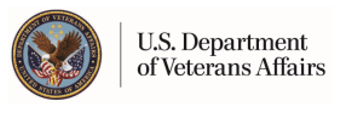Learn More about the My HealtheVet VA Blue Button
The My HealtheVet VA Blue Button is a feature that gives you a detailed view of your personal health information stored in your My HealtheVet account. Members registered in My HealtheVet can manage their health by using My HealtheVet's Blue Button feature to customize a report or access their VA Health Summary. When you use the VA Blue Button, your My HealtheVet information is available for you to view, print, download or save. You can also download your information to a computer or other device (such as a CD or thumb drive). This lets you take your information with you. You can share it whenever you need.
VA is open and transparent in making your health information available to you. The VA Blue Button gives you easy access to your My HealtheVet information. You can get your information anytime and anywhere you can reach the Internet. This gives you choices about how you use your information.
If you have a Premium account, you may be able to view parts of your VA health record. For some Veterans, service information from the Department of Defense (DoD) is also available. You will see this in the VA Blue Button as DoD Military Service Information.
In the VA Blue Button, information you self-enter will be displayed as Self-Reported. Information that has VA in front of it comes from your VA health record. If it has DoD in front, it comes from the Department of Defense.
Some information in VA Blue Button that comes from your VA health record has its own section in My HealtheVet, such as:
VA Wellness Reminders (Wellness Reminders are no longer updated)
VA Appointments
VA Allergies and Adverse Reactions
VA Chemistry/Hematology
VA Medication History
VA Prescriptions
Other information that comes from your VA health record or Department of Defense (DoD) can only be viewed by going to the VA Blue Button and selecting the information from the Download My Selected Data page, such as:
VA Admissions and Discharges
VA Demographics
VA Electrocardiogram (EKG)
(Note: EKG dates are no longer updated. You may continue to view your historical EKG dates.)
VA Immunizations
VA Pathology Reports: Surgical Pathology/Cytology/Electron Microscopy
VA Problem List
VA Notes (VA Notes written on or after January 1, 2013 forward will be available 36 hours after completion except C&P Notes)
VA Radiology
VA Vitals and Readings
Department of Defense (DoD) Military Service Information
You may also download your VA Health Summary, formerly called the VA Continuity of Care Document (VA CCD). This is a summary of essential health and medical care information from your VA health record. The VA Health Summary uses recognized standards to support the effective exchange of information between health care systems and/or providers. To learn more about this feature, visit the VA Health Summary Frequently Asked Questions.
General Information
Be sure to bookmark VA Blue Button so your My HealtheVet information is at your fingertips.
To help you understand more, visit Frequently Asked Questions.
The VA Blue Button User Guide (PDF) shows you step-by-step the different ways you can get your information. It also suggests ways to use this information to partner with your health care team, such as:
Share your My HealtheVet Self-Reported and VA health record information with your health care team, caregiver or others you trust. The care provided by your health care team may be more effective if they know all about your health. The more they know about you, the better they can tailor care to fit your specific needs.
Share your DoD Military Service Information when looking for a new job or considering changing careers. Share this information with your employer to show past job skills and experience. Learn more »
You can get your information in two formats. You can download it in a format that is easy to read and print (PDF file) or as a simple text format (.txt file). You may wish to review the information in your account first to be sure it is up to date before you download it.
Protect Your Information
My HealtheVet cares about your privacy and security. It is important to protect your personal health information.
Remember, once you download your information from My HealtheVet, it is your responsibility to keep it safe and private. Learn more about how you can protect your personal health information.
As a registered user, you can use the Account Activity History feature to view activity on your account. Select the Personal Information tab, then Account, then Account Activity History. This shows when your data was downloaded, when you logged in and out, and other changes you made to your My HealtheVet account.
Select the Privacy & Security link for more information about My HealtheVet policies.
Terms
CD
A Compact Disc (also known as a CD) is used to store information from your computer. A CD is portable. It requires special handling to prevent damage to the recording. A CD is one of the most common ways to store electronic information.
Thumb Drive
A thumb drive is a small electronic device used to store information from your computer. It also is called a flash drive or pen drive. A thumb drive is lightweight, portable and easy to use for moving information. It fits into the USB slot on a computer. Then the computer can read your transferred information.
PDF File
PDF stands for Portable Document Format. It is a file that keeps your data in the original form. Your information looks the same on the screen and in print regardless of what kind of computer you have. It is a simple and an easy way to download your files.
Txt File
TXT stands for text file. It is a file that presents your data in a line-by-line format. As a result, your print out or download may look different from what you see on the computer screen.