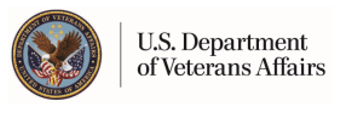VA Health Record FAQs
VA Blue Button
What is the My HealtheVet VA Blue Button?
The My HealtheVet VA Blue Button is a feature that will let you view, print, save, and/or download your information in My HealtheVet. You may be able to access specific VA Blue Button features based on your My HealtheVet account type. The account types available are Basic and Premium. For more information about these accounts, select My HealtheVet Account Types.
What is the Health Summary (VA CCD)?
A Health Summary (VA CCD), formerly called the VA Continuity of Care Document (VA CCD), is a summary of essential health and medical care information from your VA health record. The Health Summary (VA CCD) uses recognized standards to support the effective exchange of information between health care systems and/or providers. The goal is to:
Provide a summary of a patient's essential health and medical care information that can be used for the continued care of the patient.
Allow for information about the patient in one health system to be exchanged with another health system that is providing care to the patient.
Be used by patients within other computer applications or systems that can accept this type of file.
The Health Summary (VA CCD), was designed to allow Veterans to electronically share their VA health information. This information may be shared with a non-VA health care system or provider. It gives non-VA providers access to your most important VA health information at the point of care.
Veterans who use the VA health care system and who want to share their information must have a My HealtheVet Premium account.
Remember, you control access to your personal information. It is your responsibility to keep your information private and protected. Once you have downloaded your information from My HealtheVet, it is your responsibility to keep it safe and private. Learn more about protecting your personal health information.
You can download your Health Summary (VA CCD) information in two readable file formats:
Adobe PDF file format: download your information in Adobe PDF format (.pdf) which is easy to read and print. You will be able to view and print it before saving the file. If needed, you can obtain a free copy of the Adobe Reader for PDF files at the VA Viewer Software page.
Please be aware: anytime you open/download a PDF file, you create a temporary file on the computer you are using. Your Health Summary (VA CCD) can be visible to other users of this computer. Learn more about protecting your personal health information.
XML file format: download your information in an XML file format (.xml). You may also need to download the XML Style Sheet as well as the Cascading Style Sheet and place all three files in the same folder on your computer.
Please know that if you open the XML Style Sheet, the content is coded in .xml mark-up language, which is not in a readable format. The XML style sheet is a companion to your Health Summary (VA CCD) .xml file and intended to be downloaded into the same folder on your computer or flash drive. To begin:
XML Style Sheet and save it to a folder on your computer.
Then download your Health Summary (VA CCD) .xml file to the same folder.
When you open your Health Summary (VA CCD) .xml file in this folder it may be readable.
Note: Using the XML Style Sheet to view the .xml file may not work in some browser versions. You can also read the same information in the .PDF format of your Health Summary (VA CCD).
Yes, some information that comes from your VA health record has its own section in My HealtheVet, such as:
VA Appointments
VA Allergies and Adverse Reactions
VA Chemistry/Hematology
VA Medication History
VA Prescriptions
Other information that comes from your VA health record or Department of Defense (DoD) can only be viewed by going to the VA Blue Button and selecting the information from the Download My Selected Data page.
VA Admissions and Discharges
VA Demographics
VA Electrocardiogram (EKG)
VA Immunizations
A Pathology Report: Surgical Pathology/Cytology/Electron Microscopy
VA Problem List
VA Notes (VA Notes written on or after January 1, 2013 forward are available).
VA Radiology
VA Vitals and Readings
Department of Defense (DoD) Military Service Information
How do I access the VA Blue Button?
After you Register on My HealtheVet, you can access VA Blue Button:
Sign in to your My HealtheVet account
Select Blue Button Medical Records
Select VA Blue Button Report
On the Download My Selected Data page:
Select a Date Range
In the Select Types of Information section, choose the information you would like to view and/or download
Select Submit
Download if you want an electronic copy and/or select View/Print if you want a printed list, then select Print
What should I do if I think someone downloaded my information?
First, check your Account Activity History. This provides a record of every download of your information available in your My HealtheVet account. If there is activity you do not understand, please contact the My HealtheVet Help Desk by selecting Contact
To access your Account Activity History:
Sign in to your My HealtheVet account
Select - Personal Information Tab
Select - Account Sub-tab
Select - Account Activity History
What is Account Activity History?
The Account Activity History lets you know what actions were taken on your account, when they were taken, and by whom. To access:
Sign in to your My HealtheVet account
Select - Personal Information Tab
Select - Account Sub-tab
Select - Account Activity History
When you go to this page, you will see a table with the type of activity, who did it, the date and time it was done, action and result.
Note: My HealtheVet guards your privacy in accordance with the Privacy & Security statement on the bottom of each My HealtheVet page.
How do I know when I last used VA Blue Button to download my information?
A record of every download of your information is available in your My HealtheVet Account Activity History. To check this:
Sign in to your My HealtheVet account
Select - Personal Information Tab
Select - Account Sub-tab
Select - Account Activity History
When you go to this page, you will see a table with the type of activity, who did it, the date and time it was done, and the action and result.
Some information that comes from your VA health record may not be presented right away in My HealtheVet or your VA Blue Button. This is because your information may first need to be reviewed by a member of your VA health care team. Also, if needed, this gives your provider time to discuss your results with you before you view them in My HealtheVet.
The table below gives you the expected length of time until your VA information is available for display in the Blue Button. In some situations, it may take longer to view your information.
If you have any questions about your information, please visit the FAQs. You may also contact your VA health care team with your questions.
VA Admissions and Discharges | Discharge Summaries are available thirty-six (36) hours after they are completed. |
VA Laboratory Results | VA Laboratory Results are available thirty-six (36) hours after laboratory analysis is finalized, except for COVID-19 results, which are available immediately. |
VA Notes | VA Notes written from January 1, 2013 forward are available thirty-six (36) hours after they have been completed and signed by all required members of your VA health care team. The Compensation and Pension exam note will be available 30 calendar days after completion. |
VA Pathology Reports | VA Pathology Reports are available thirty-six (36) hours after they have been completed. Some studies done at a non-VA facility may not be available or they may not necessarily include an interpretation. |
VA Problem List | Your VA Problem List contains active health problems your VA providers are helping you to manage. This information is available thirty-six (36) hours after it has been entered. It may not contain active problems managed by non-VA health care providers. |
VA Radiology Reports | VA Radiology Reports are available thirty-six (36) hours after they have been completed. Some studies done at a non-VA facility may not be available or they may not necessarily include an interpretation. |
PDF File stands for Portable Document Format. It is a file that keeps your data in the original form. Your information looks the same on the screen and in print regardless of what kind of computer you have. It is a simple, easy way to download your files.
Please note: If you are using a public computer, the safest way to view your health data is to choose the .txt file and view it only. If you chose to open or download a .pdf file, you create a temporary file on the computer. This file can be viewed by others. To reduce the chance of others viewing your VA Blue Button and/or Health Summary (VA CCD) you should not download your data as a .pdf file on a public or shared computer.
Txt stands for text file. It is a file that presents your data in a line-by-line format. As a result, your printout or download may look different from what you see on the computer screen.
What if I have questions about using the VA Blue Button?
The VA Blue Button was created with Veterans in mind. To use the VA Blue Button, no training is needed, but you may have questions. You can select the VA Blue Button User Guide to see how the VA Blue Button works.
If you have questions, please use the Contact tab at the top of any page on My HealtheVet. You may also contact the My HealtheVet Coordinator at your local VA Medical Center.
Updated September 15, 2021