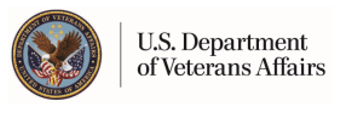Change Password Help
On the main menu bar, click Personal Information > Account > Change Password to change your password.
The following guidelines are intended to help you create a password that will be difficult for others to discover. Your password must:
be 8 to 12 characters in length
have at least one letter and one number
have at least one special character, such as ., ?, &, #, or !
have no spaces
be case sensitive
not be the same as the User ID
not be the same as your most recent three passwords
For security purposes, avoid using obvious words like your name, the name of your children or spouse, your phone number, or your birth date.
Your password is case sensitive, i.e. when you register with a password in all capital letters or all lower case letters, enter either all capital letters or all lower case letters when you sign in; and when you register with a mix of capitals and lower case, then enter that exact password on sign in.
Change Password
Old Password - Enter your current password to verify your identity.
New Password - Enter from 8 to 12 characters for a new password according to the instructions above.
Confirm New Password - Retype your new password, and then click Update to record the changes.
Note - When you change your password and you have a registered email address on your account, you will receive an email notification regarding changes/activity on your account.