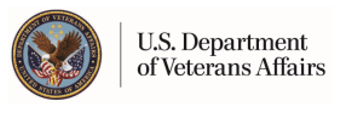View Test Information (self-entered)
To self-enter test information simply select the Add New button from the View Test Information (self-entered) page (shown below). This will take you to the Add Test Information (self-entered) page.

The Add Test Information (self-entered) allows you to self-enter a new listing into your personal tests record. There are several input fields available for you to record information. The available fields are described below. Some of these fields are required and some are optional. The required fields are indicated by an asterisk symbol (*).
Using This Page
Test Name (Required) - This entry will identify the test in the list on the View Test Information (self-entered) Summary screen. Enter a brief description of the test performed. You may enter up to 50 characters in this field (characters are the total number of letters/numbers/spaces you use when entering your information).
Date (Required) - You must enter a date to help identify this record. Enter the day the test was performed. Select a date by clicking on the calendar icon. The calendar icon will open a pop-up window with a selectable calendar. By selecting a date in the calendar, the date field will be automatically set and you may continue filling out the form.
Location Performed - Enter the name of the facility or location where the test was performed. You may enter up to 50 characters.
Provider - Enter the name of the doctor or provider who performed or ordered the test. You may enter up to 50 characters.
Results - This field is where you can enter information about the results of the test. You may enter up to 255 characters.
Comments - This is where you can enter any additional thoughts you had about this particular test. You may enter up to 255 characters.
Save - You must select one of these buttons to save the entry.
Save and Add Another - You must select this button to save the entry and add another entry.
Reset - This button returns the fields to the original values before any changes were made.
Cancel - This button returns you to the View Test Information (self-entered) screen without saving any changes.
You must select the Save button for your entry to be recorded. You also have the option to Save & Add Another, which will save your entry and open another Add New screen. After you select Save or Cancel you will be taken back to the Summary screen. The Reset button will return the fields to their original state (blank). If for some reason the system is not able to process your entry, the page will refresh with a message explaining what must be done to proceed.