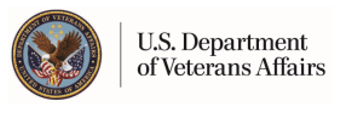Add New Screen
The Add New screen allows you to enter a new listing into your personal Allergy record. There are several input fields available for you to record information about this entry. The available fields are described below. Some of these fields are required and some are optional. The required fields are indicated by an asterisk symbol (*). You must click the Save button for your entry to be recorded. You also have the option to "Save and Add Another," which will save your entry and open another Add New screen. After you click "Save" or "Cancel" you will be taken back to the Summary screen. The "Reset" button will return the fields to their original state (blank). If for some reason the system is not able to process your entry, the page will refresh with a message explaining what must be done to proceed.
Using this Page
Allergy (Required) - Use this field to enter the name of the allergy, sensitivity or reaction. You may enter up to 50 characters in this space.
Date (Required) - You must enter a date to identify this record. Select a date by clicking on the calendar icon. The calendar icon will open a pop-up window with a clickable calendar. By clicking a date in the calendar, the date field will be automatically set and you may continue filling out the form. The day of the month is not required for Allergy entries.
Severity - Enter the severity of this allergic reaction as Severe, Moderate or Mild.
Diagnosed? - Has this allergy been clinically diagnosed by a medical professional? Select either Yes or No.
Reaction - Enter a brief description of the allergic reaction in this field. You can enter up to 255 characters.
Comments - This is where you can enter any additional thoughts you had about this particular allergy record. You may enter up to 255 characters.
Save or Save and Add Another - You must click one of these buttons to save the entry.