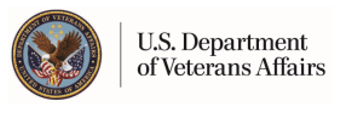General FAQs
Issues Using the Site
I'm having trouble reading the text on the site. Can I make the text larger?
To increase the text size on your Internet browser, follow these steps (for a list of supported browsers see the Browser Compatibility page):
Internet Explorer:
Open Internet Explorer
On the View menu, click Text Size, then select Largest
Internet Explorer for Mac:
Open Internet Explorer
On the View menu, select Text Zoom, then click the zoom level you would prefer
Firefox:
Open Firefox
On the View menu, click Text Size, then select Increase
Safari:
Open Safari
On the View menu, click Make Text Bigger
AOL Browser:
Open the AOL browser
On the Safety menu, click Settings (you can also click the Settings button on the standard toolbar)
Under the letter F, click Font and Text
In the Text Settings area, click Largest, or select a custom text size from the Font Settings pull-down
Click Save
We periodically perform maintenance and install updates on the website. This generally occurs between the hours of 10:00 PM - 12:00 AM (ET). We make every effort to get the site back up and running as quickly as possible. Sometimes the settings on an Internet browser cause the "Pardon the Interruption" page to display after the site has become available. To ensure that you always receive the most current version of the web page, follow these steps to change your browser settings (for a list of supported browsers see the Browser Compatibility page):
Internet Explorer:
Open Internet Explorer
On the Tools menu, click Internet Options
Click the General tab
In the Temporary Internet Files area, click the Settings button
In the Check for newer versions of stored pages area, select the Every Visit to the Page radio button
Click OK twice
Firefox:
Open Firefox
On the View menu, click Reload (this will check for a newer version of the web page)
Safari:
Open Safari
On the View menu, click Reload Page
AOL Browser:
On the Safety menu, click Settings
Under the letter B, click Browser Settings
Under Related Settings, click Use your Internet Explorer settings to set advanced browsing options
Click the General tab
In the Temporary Internet Files area, click the Settings button
In the Check for newer versions of stored pages area, select the Every Visit to the Page radio button
Click OK twice
For JAWS Users: Why can't I hear label names in Forms Mode?
Currently on the MHV site, JAWS cannot read the label names of fields in Forms Mode unless you change your settings in JAWS. Thank you for your patience as we try to resolve this issue.
Who can I contact with questions or suggestions for improving the site?
My HealtheVet welcomes all comments or suggestions from its user community. To send us your feedback, please use the Contact Us link at the top of any page on the web site.
Updated March 5, 2020